Automatically correct capitalization--கணிணிக்குறிப்புக்கள்
Your Microsoft Office program can make your work easier by automatically correcting capitalization errors. The default options usually work ...
Your Microsoft Office program can make your work easier by automatically correcting capitalization errors. The default options usually work well for most people, so you may not need to modify these options. However, if it is necessary, you can easily customize the automatic capitalization options.
NOTE Text included in hyperlinks is not automatically corrected.
Automatically correct capitalization
You can enable or disable the various ways that the program automatically corrects capitalization.
ACCESS
- Click the Microsoft Office Button
 , and then click Access Options at the bottom of the window.
, and then click Access Options at the bottom of the window. - Click Proofing.
- Click the AutoCorrect Options button.
- On the AutoCorrect tab, select or clear any of the following check boxes:
- Correct TWo INitial CApitals
- Capitalize first letter of sentences
- Capitalize names of days
- Correct accidental use of cAPS LOCK key
EXCEL
- Click the Microsoft Office Button
 , and then click Excel Options at the bottom of the window.
, and then click Excel Options at the bottom of the window. - Click Proofing.
- Click the AutoCorrect Options button.
- On the AutoCorrect tab, select or clear any of the following check boxes:
- Correct TWo INitial CApitals
- Capitalize first letter of sentences
- Capitalize names of days
- Correct accidental use of cAPS LOCK key
ONENOTE
- On the Tools menu, click AutoCorrect Options.
 I can't click AutoCorrect Options because it is not available
I can't click AutoCorrect Options because it is not available
- On the AutoCorrect tab, select or clear any of the following check boxes:
- Correct TWo INitial CApitals
- Capitalize first letter of sentences
- Capitalize names of days
- Correct accidental use of cAPS LOCK key
OUTLOOK
- On the Tools menu, click Options.
- Click the Mail Format tab, and then click Editor Options.
- Click Proofing, and then click AutoCorrect Options.
- On the AutoCorrect tab, select or clear any of the following check boxes:
- Correct TWo INitial CApitals
- Capitalize first letter of sentences
- Capitalize names of days
- Correct accidental use of cAPS LOCK key
- Capitalize first letter of table cells
POWERPOINT
- Click the Microsoft Office Button
 , and then click PowerPoint Optionsat the bottom of the window.
, and then click PowerPoint Optionsat the bottom of the window. - Click Proofing.
- Click the AutoCorrect Options button.
- On the AutoCorrect tab, select or clear any of the following check boxes:
- Correct TWo INitial CApitals
- Capitalize first letter of sentences
- Capitalize names of days
- Correct accidental use of cAPS LOCK key
- Capitalize first letter of table cells
PROJECT
- On the Tools menu, click AutoCorrect Options.
 I can't click AutoCorrect Options because it is not available
I can't click AutoCorrect Options because it is not available
- On the AutoCorrect tab, select or clear any of the following check boxes:
- Correct TWo INitial CApitals
- Capitalize first letter of sentences
- Capitalize names of days
- Correct accidental use of cAPS LOCK key
- Capitalize first letter of table cells
PUBLISHER
- On the Tools menu, click AutoCorrect Options.
 I can't click AutoCorrect Options because it is not available
I can't click AutoCorrect Options because it is not available
- On the AutoCorrect tab, select or clear any of the following check boxes:
- Correct TWo INitial CApitals
- Capitalize first letter of sentences
- Capitalize names of days
- Correct accidental use of cAPS LOCK key
- Capitalize first letter of table cells
VISIO
- On the Tools menu, click AutoCorrect Options.
 I can't click AutoCorrect Options because it is not available
I can't click AutoCorrect Options because it is not available
- On the AutoCorrect tab, select or clear any of the following check boxes:
- Correct TWo INitial CApitals
- Capitalize first letter of sentences
- Capitalize names of days
- Correct accidental use of cAPS LOCK key
WORD
- Click the Microsoft Office Button
 , and then click Word Options at the bottom of the window.
, and then click Word Options at the bottom of the window. - Click Proofing.
- Click the AutoCorrect Options button.
- On the AutoCorrect tab, select or clear any of the following check boxes:
- Correct TWo INitial CApitals
- Capitalize first letter of sentences
- Capitalize names of days
- Correct accidental use of cAPS LOCK key
- Capitalize first letter of table cells
Specify exceptions to automatic capitalization
You can specify exceptions to a few of the capitalization rules. The exceptions that you set are global across the Office programs that support this feature, which means that any change that you make to this list in one program also affects the other programs.
ACCESS
- Click the Microsoft Office Button
 , and then click Access Options at the bottom of the window.
, and then click Access Options at the bottom of the window. - Click Proofing.
- Click theAutoCorrect Options button.
- On the AutoCorrect tab, click Exceptions, and then do one of the following:
- If you selected the Correct TWo INitial CApitals check box, and you want to prevent AutoCorrect from correcting a word that contains mixed uppercase and lowercase letters, click the INitial CAps tab.
- If you selected the Capitalize first letter of sentences check box, and you want to prevent AutoCorrect from capitalizing a word that you type after a specific abbreviation, click the First Letter tab.
- Do one of the following:
- To add a word to the exception list, type the word in the box and then click Add.
- To delete a word from the exception list, select the word, and then clickDelete.
EXCEL
- Click the Microsoft Office Button
 , and then click Excel Options at the bottom of the window.
, and then click Excel Options at the bottom of the window. - Click Proofing.
- Click the AutoCorrect Options button.
- On the AutoCorrect tab, click Exceptions, and then do one of the following:
- If you selected the Correct TWo INitial CApitals check box, and you want to prevent AutoCorrect from correcting a word that contains mixed uppercase and lowercase letters, click the INitial CAps tab.
- If you selected the Capitalize first letter of sentences check box, and you want to prevent AutoCorrect from capitalizing a word that you type after a specific abbreviation, click the First Letter tab.
- Do one of the following:
- To add a word to the exception list, type the word in the box and then click Add.
- To delete a word from the exception list, select the word, and then clickDelete.
ONENOTE
- On the Tools menu, click AutoCorrect Options.
 I can't click AutoCorrect Options because it is not available
I can't click AutoCorrect Options because it is not available
- On the AutoCorrect tab, click Exceptions, and then do one of the following:
- If you selected the Correct TWo INitial CApitals check box, and you want to prevent AutoCorrect from correcting a word that contains mixed uppercase and lowercase letters, click the INitial CAps tab.
- If you selected the Capitalize first letter of sentences check box, and you want to prevent AutoCorrect from capitalizing a word that you type after a specific abbreviation, click the First Letter tab.
- Do one of the following:
- To add a word to the exception list, type the word in the box and then click Add.
- To delete a word from the exception list, select the word, and then clickDelete.
OUTLOOK
- On the Tools menu, click Options.
- Click the Mail Format tab, and then click Editor Options.
- Click Proofing, and then click AutoCorrect Options.
- On the AutoCorrect tab, click Exceptions, and then do one of the following:
- If you selected the Correct TWo INitial CApitals check box, and you want to prevent AutoCorrect from correcting a word that contains mixed uppercase and lowercase letters, click the INitial CAps tab.
- If you selected the Capitalize first letter of sentences check box, and you want to prevent AutoCorrect from capitalizing a word that you type after a specific abbreviation, click the First Letter tab.
- Do one of the following:
- To add a word to the exception list, type the word in the box and then click Add.
- To delete a word from the exception list, select the word, and then clickDelete.
- Optionally (in Microsoft Office Word or Outlook only), select or clear theAutomatically add words to list check box. This option takes effect while you are editing a file or an item. When AutoCorrect makes an unwanted correction, you can undo it by pressing CTRL+Z. If the Automatically add words to list check box is selected, the unwanted corrections that you undo are added to the list of exceptions.
POWERPOINT
- Click the Microsoft Office Button
 , and then click PowerPoint Optionsat the bottom of the window.
, and then click PowerPoint Optionsat the bottom of the window. - Click Proofing.
- Click the AutoCorrect Options button.
- On the AutoCorrect tab, click Exceptions, and then do one of the following:
- If you selected the Correct TWo INitial CApitals check box, and you want to prevent AutoCorrect from correcting a word that contains mixed uppercase and lowercase letters, click the INitial CAps tab.
- If you selected the Capitalize first letter of sentences check box, and you want to prevent AutoCorrect from capitalizing a word that you type after a specific abbreviation, click the First Letter tab.
- Do one of the following:
- To add a word to the exception list, type the word in the box and then click Add.
- To delete a word from the exception list, select the word, and then clickDelete.
- Optionally, select or clear the Automatically add words to list check box. This option takes effect while you are editing a file or an item. When AutoCorrect makes an unwanted correction, you can undo it by pressing CTRL+Z. If the Automatically add words to list check box is selected, the unwanted corrections that you undo are added to the list of exceptions.
PROJECT
- On the Tools menu, click AutoCorrect Options.
 I can't click AutoCorrect Options because it is not available
I can't click AutoCorrect Options because it is not available
- On the AutoCorrect tab, click Exceptions, and then do one of the following:
- If you selected the Correct TWo INitial CApitals check box, and you want to prevent AutoCorrect from correcting a word that contains mixed uppercase and lowercase letters, click the INitial CAps tab.
- If you selected the Capitalize first letter of sentences check box, and you want to prevent AutoCorrect from capitalizing a word that you type after a specific abbreviation, click the First Letter tab.
- Do one of the following:
- To add a word to the exception list, type the word in the box and then click Add.
- To delete a word from the exception list, select the word, and then clickDelete.
PUBLISHER
- On the Tools menu, click AutoCorrect Options.
 I can't click AutoCorrect Options because it is not available
I can't click AutoCorrect Options because it is not available
- On the AutoCorrect tab, click Exceptions, and then do one of the following:
- If you selected the Correct TWo INitial CApitals check box, and you want to prevent AutoCorrect from correcting a word that contains mixed uppercase and lowercase letters, click the INitial CAps tab.
- If you selected the Capitalize first letter of sentences check box, and you want to prevent AutoCorrect from capitalizing a word that you type after a specific abbreviation, click the First Letter tab.
- Do one of the following:
- To add a word to the exception list, type the word in the box and then click Add.
- To delete a word from the exception list, select the word, and then clickDelete.
VISIO
- On the Tools menu, click AutoCorrect Options.
 I can't click AutoCorrect Options because it is not available
I can't click AutoCorrect Options because it is not available
- On the AutoCorrect tab, click Exceptions, and then do one of the following:
- If you selected the Correct TWo INitial CApitals check box, and you want to prevent AutoCorrect from correcting a word that contains mixed uppercase and lowercase letters, click the INitial CAps tab.
- If you selected the Capitalize first letter of sentences check box, and you want to prevent AutoCorrect from capitalizing a word that you type after a specific abbreviation, click the First Letter tab.
- Do one of the following:
- To add a word to the exception list, type the word in the box and then click Add.
- To delete a word from the exception list, select the word, and then clickDelete.
WORD
- Click the Microsoft Office Button
 , and then click Word Options at the bottom of the window.
, and then click Word Options at the bottom of the window. - Click Proofing.
- Click the AutoCorrect Options button.
- On the AutoCorrect tab, click Exceptions, and then do one of the following:
- If you selected the Correct TWo INitial CApitals check box, and you want to prevent AutoCorrect from correcting a word that contains mixed uppercase and lowercase letters, click the INitial CAps tab.
- If you selected the Capitalize first letter of sentences check box, and you want to prevent AutoCorrect from capitalizing a word that you type after a specific abbreviation, click the First Letter tab.
- Do one of the following:
- To add a word to the exception list, type the word in the box and then click Add.
- To delete a word from the exception list, select the word, and then clickDelete.
- Optionally, select or clear the Automatically add words to list check box. This option takes effect while you are editing a file or an item. When AutoCorrect makes an unwanted correction, you can undo it by pressing CTRL+Z. If the Automatically add words to list check box is selected, the unwanted corrections that you undo are added to the list of exceptions.

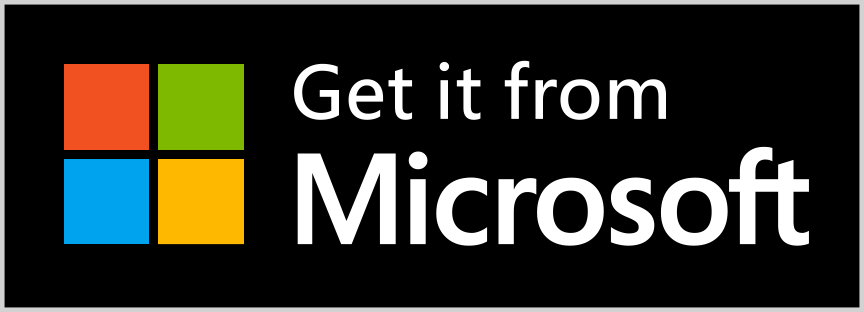








Post a Comment